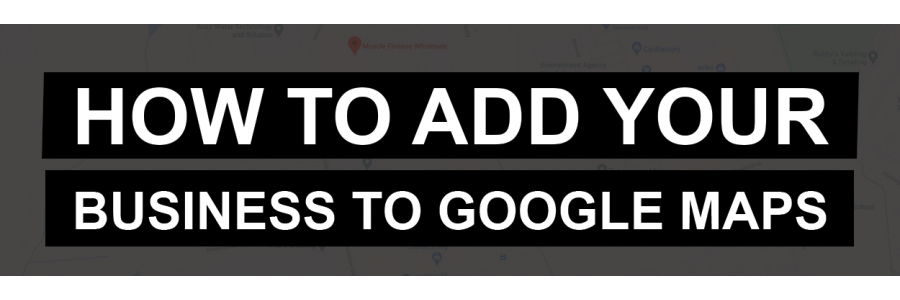Make sure you show up when people Google your business name.
When people are looking for your opening hours, your address, your website, or just about anything to do with your business - including reviews - they are most likely doing it on Google.
This is why you need to make sure you are being represented there, and in a way that allows you to manage what information is being shown. This is all done via Google My Business. Via Google My Business, you can [1] make your business appear within Google Maps, and [2] display your company information within the organic search results.
Here is how we - Muscle Finesse Wholesale - show up within the search results. So we have reviews (thank you for those!), and have information about our opening hours, as well give people the opportunity to visit our website or to give us a call. We have also added some behind the scene photos so people can learn a little more about what we do.
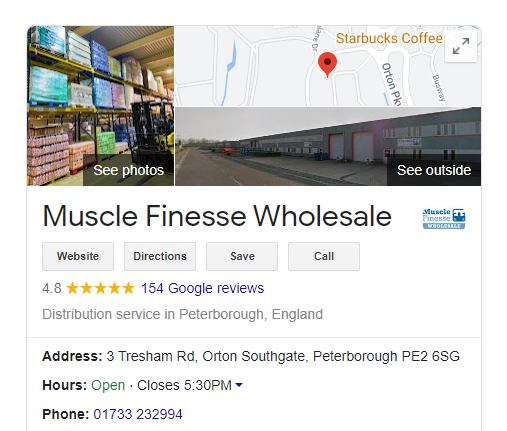
So let's get you added to Google My Business
The first thing you need to do is to find and claim your business on Google My Business. You will need to sign in to Google or create an account if you don't already have one.
Click here to Claim your business.
After finding your business, hit next and populate all of the required information. You will be asked to enter your address and how you service your customers e.g. you serve customers on your premises or deliver goods to their houses.
Verify you are authorised to manage your business on Google
After providing all of the basic company information, you will then be asked to verify your business. Click the red Verify Now button.
Google will ask you to confirm the address once more, and then you can click on Send postcard. You will receive a postcard in around one week time with a confirmation code on it. Follow the simple instructions on the postcard to complete the verification process.
Did you get an error saying someone else has already verified your business?
If so, no need to panic. Click on the blue Request Access button, and you'll be able to re-verify the business yourself and take ownership.
You're now on Google Maps!
You can now begin optimising your listing so that you can showcase your business within the Google Search results and Google Maps.
Click here to head to Google My Business.
You will now see a screen that looks like this:
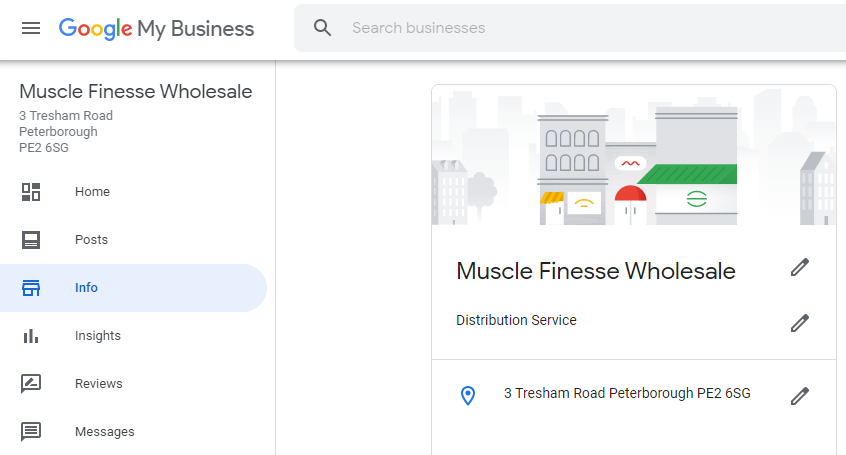
It's time to optimise.
Click on the [Info] tab to populate the listing with your correct opening hours, and to enter other information such as a description of your business and your contact details.
Then head to the [Photos] tab and have some photos uploaded for both the inside and outside of your business. These photos will show up within Google Maps when people click on your location.
Do you need a website for your business? Simply head to the [Website] tab and Google will generate one for your completely free-of-charge!
We hope you found this article useful!